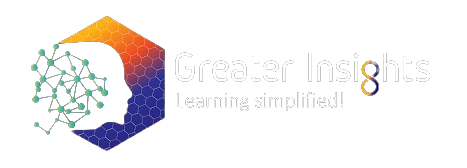Business Analytics with Microsoft Excel
Course Overview
Master the quantitative methods to analyze data using readily available advanced excel tools. Learn to produce actionable insights from data through statistical techniques, data visualization, exploratory and predictive modeling in our business analytics training. Develop skills to define, monitor and optimize metrics to improve your team’s performance.
In our Cloudlabs, implement the statistical tools for data analysis through readily available MS Excel functions and add-ins. Be able to implement the most effective excel solution for analytics problems in your organization.
At the end of the training, participants will be able to:
- Develop analytical approach to management to utilize data, understand statistical and quantitative models
- Recognize trends, detect outliers, and summarize data sets concisely
- Gain hands-on knowledge of mathematical, statistical functions and
- Use Excel add-ins to develop data analytics & visualization solutions for your organization’s needs.
- Derive relationship between two or more variables through regression
- Leverage Analysis ToolPak to conduct a variety of statistical analyses with ease
- Create excel dashboards to track organization/project’s performance in one place
- Provide comprehensive solution to any business challenge through better data-driven decision
Pre-requisite
- Basic knowledge of any spreadsheet software
- Familiarity with data and statistical terms
- Suggested:
- Basic statistics and business analytics concepts
Duration
2 days
Course Outline
- Understanding Data
- Introduction to Data Analytics
- Introduction to Business Analytics, Business Intelligence, and Data Mining
- Analytical Decision Making
- Future of Business Analytics
- Big Data Analytics
- Social Media Analytics
- Applications in industry domains
- Methodologies
- Decision making using data
- Importing Data – Comma delimited, Fixed width, Tab delimited
- Basic Data Manipulation in Excel
- Arithmetic Formulae
- Basic Functions in Excel
- Absolute and Relative Reference
- IF and Nested IF
- VLOOKUP
- HLOOKUP
- Index-Match-Offset
- Rank, Quartile, Percentile
- Data Filters
- Pivots
- Calculated Fields and Items
- Slicers
- Line Graphs
- Bar Graphs
- Pie Charts
- Scatter Plots
- Histograms
- Type of Data
- Sampling Techniques
- Measures of central tendency and dispersion
- Basic probability
- Binomial distribution
- Business Application of the Binomial Distribution
- Poisson distribution
- Normal distribution
- Area under the curve
- Central Limit Theorem
- NORM.DIST & NORM.INV Function
- T-Tests
- T.DIST & T.INV Function
- Confidence Interval and Application
- ANOVA
- Categorical Data Analysis
- Correlation & Covariance
- Hypothesis Testing
- Steps of Hypotheses Test
- Single Tail and Two Tail Hypotheses Tests
- Type I & Type II Errors in a Hypothesis Test
- Defining a Problem
- Step through Solver trial solution
- Change how Solver finds solution
- Save and Load a Problem Model
- Goal Seek
- What-If Scenario Manage
- Load and activate the Analysis ToolPak
- Anova: Single Factor
- Anova: Two-Factor with Replication
- Anova: Two-Factor without Replication
- Correlation
- Covariance
- Descriptive Statistics
- Exponential Smoothing
- F-Test Two-Sample for Variance
- Histogram
- Moving Average
- Rank and Percentile
- Regression
- Sampling
- t-Test: Paired Two Sample for Means
- t-Test: Two-Sample Assuming Equal Variances
- t-Test: Two-Sample Assuming Unequal Variances
- z-Test
- Import Data, Create and Edit Tables
- Relationship Between Tables
- Calculations
- Hierarchies
- PivotTables & PivotCharts
- Importing Data
- Create Charts
- Filter and Highlight Data
- Slicer and Sorting
- Multiple Views
- Exploratory Data Analysis with Power Map
- Geocoding data in Power Map
- Visualization with Power Map
- Custom Maps
- Filtering
- Defining Dashboard
- Data sources & Importing Data into Excel
- KPIs
- Dashboard Elements
- Preparing data for Dashboard
- Analyze the data
- Create Charts
- Create PivotTables and PivotCharts
- Create Dynamic Reports with Filters and Slicers
- Enhancing the UI
Reviews
"The corporate training provided by Greater Insights was truly exceptional. The trainers were highly knowledgeable and engaging, making the sessions both informative and enjoyable. I gained valuable insights and practical skills that I immediately applied in my work. I highly recommend Greater Insights for their professionalism and expertise."
Rahul NiraniaSamsung 
"As a participant of the corporate training program organized by Greater Insights, I was thoroughly impressed with the level of customization they offered. They took the time to understand our specific needs and tailored the training accordingly. The trainers were fantastic, and the interactive sessions fostered an environment of active learning. I am grateful for the valuable knowledge and skills I acquired."
Bhawna TiwariSamsung
"I cannot express enough gratitude to Greater Insights for the outstanding corporate training they provided. The trainers were not only experts in their respective fields but also incredible communicators. They created a dynamic and collaborative learning environment, which allowed us to learn from one another. The training surpassed my expectations, and I would eagerly participate in any future programs they offer."
Ashutosh SinghSamsung 
"Attending the corporate training sessions organized by Greater Insights was a game-changer for me. The trainers were not only experienced professionals but also inspiring mentors. They equipped me with practical tools and strategies that have significantly enhanced my productivity and efficiency at work. I wholeheartedly recommend Greater Insights to anyone looking to excel in their professional endeavors."
Somashekar MuniyappaInfogain 
"The corporate training program offered by Greater Insights was an enlightening experience. The trainers had a deep understanding of the subject matter and were able to break down complex concepts into easily digestible information. The interactive activities and case studies made the training engaging and relevant to our day-to-day work challenges. This training has undoubtedly boosted my confidence and competence."
Amresh DiwanInfogain 
"I had the privilege of participating in a corporate training program organized by Greater Insights, and I must say it was a transformative experience. The trainers' expertise and passion for their subjects were evident in every session. The training materials provided were comprehensive and well-structured, enabling us to grasp the content effectively. I am grateful for the valuable skills I acquired, which have greatly contributed to my professional growth."
Namratha BabuTorry Harris 
"The corporate training sessions conducted by Greater Insights were simply outstanding. The trainers went above and beyond to ensure that we understood the concepts thoroughly. The interactive nature of the sessions encouraged active participation and enhanced our learning experience. I am truly grateful for the practical strategies and techniques I learned, which have had a positive impact on my work performance."
Rahul BhashyamTorry Harris 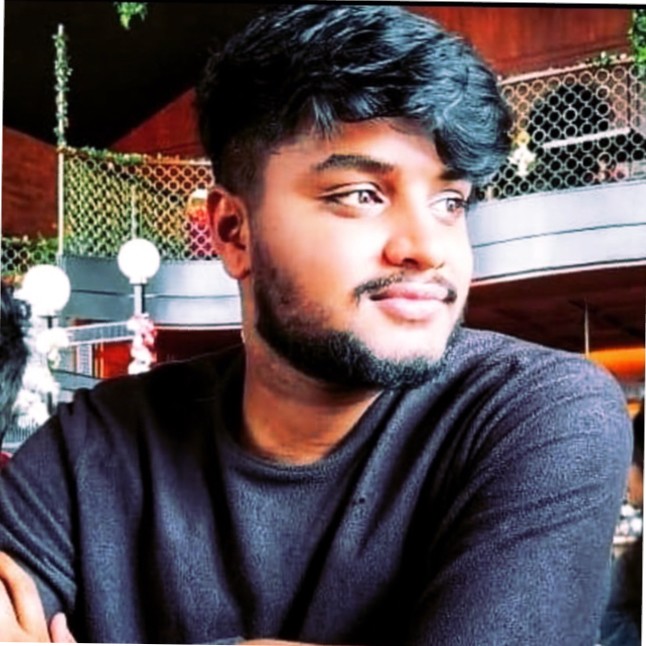
"Participating in the corporate training program organized by Greater Insights was an enlightening experience. The trainers were not only knowledgeable but also skilled at delivering the content in an engaging manner. The training materials were well-designed, and the real-life examples provided valuable insights. I am confident that the knowledge and skills I gained will significantly contribute to my professional growth."
Deepti JainTorry Harris 
"I can confidently say that the corporate training provided by Greater Insights was top-notch. The trainers were highly experienced and had a knack for simplifying complex concepts. The training sessions were interactive and encouraged open discussions, which fostered a collaborative learning environment. The practical skills I acquired during the training have proven to be invaluable in my day-to-day work."
HARSHAL TRIVEDIL&T TS 
"Greater Insights exceeded my expectations with their corporate training program. The trainers were not only experts in their fields but also exceptional communicators. They effortlessly connected with the participants and ensured everyone's active involvement. The training content was comprehensive and provided a solid foundation for professional growth. I am grateful for the opportunity to learn from such seasoned professionals."
Namrata PillayL&T TS
"The corporate training facilitated by Greater Insights was exceptional in every aspect. The trainers were engaging and created a positive and inclusive learning environment. The training materials were well-structured and easy to follow, making the learning process enjoyable. The practical exercises and case studies allowed me to apply the knowledge immediately, resulting in improved job performance. I highly recommend Greater Insights for their commitment to excellence."
Sandhya M SanuHoneywell
"I recently attended a corporate training program organized by Greater Insights, and I am incredibly impressed. The trainers were not only knowledgeable but also highly skilled at delivering the content in a relatable manner. The training sessions were interactive and encouraged open dialogue, which made the learning experience engaging and dynamic. The practical skills I gained have already made a significant impact on my professional growth."
Neha SahayHoneywell
"I had the privilege of participating in a corporate training program conducted by Greater Insights, and it was truly transformative. The trainers were passionate and dedicated professionals who took the time to address our individual needs. The training sessions were interactive and encouraged active participation, allowing us to learn from one another's experiences. I am grateful for the knowledge and skills I acquired, which have undoubtedly propelled my career forward."
Abishek KalliparambilAllianz 
"The corporate training program offered by Greater Insights was a remarkable experience. The trainers had a wealth of knowledge and were adept at imparting it effectively. The training materials were comprehensive and provided valuable resources for further exploration. The interactive activities and practical exercises helped me internalize the concepts and apply them in real-world scenarios. This training has been instrumental in my professional development."
Kishor KumarITC Infotech 
"I cannot thank Greater Insights enough for the incredible corporate training they provided. The trainers were not only subject matter experts but also skilled at creating a positive and inclusive learning environment. The training sessions were well-structured, and the trainers ensured that we understood the content thoroughly. I am grateful for the valuable insights and skills I gained, which have already made a noticeable difference in my professional life."
Anitha PrashanthIndegene